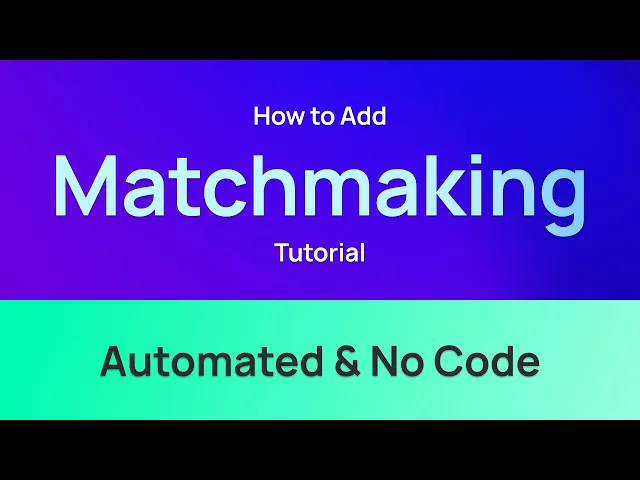
如何在任何Unreal或Unity多人游戏中添加自动化和无需代码的對局配對
我们将介绍如何设置 Edgegap 的无代码对局配对,它适用于 Unity 引擎和 Unreal 引擎。Edgegap 的对局配对可即时匹配玩家并启动游戏,非常简单。Edgegap 的对局配对器是全托管的,可以无限定制,以最佳方式在全球范围内组合玩家。
让我们开始吧!
第 1 部分 - 设置
首先,注册一个免费的 Edgegap 平台帐户,并为您的游戏创建一个服务器应用程序。
如果您还没有,我们为 Unreal 和 Unity 提供了视频教程,以及 Mirror 和 Unity 的游戏对象网络代码等主要网络代码。我们还有用于入门的示例和详细的文档。
在将应用程序版本上传到平台后,进入“对局配对器”页面。
第 2 部分 - 创建一个对局配对器
点击“创建一个对局配对器”并输入一个名称。
选择与你的游戏类型相匹配的示例,如第一人称射击游戏的“竞争”。对于今天的视频,我们将使用简单的示例。
您的最新应用程序版本及其详细信息已预先填写。
然后,点击“创建 & 开始”,这会将对局配对器推送到我们的免费集群并使其可访问。忽略缓存警告,因为它主要是针对实时流量的游戏。
就这样,对局配对器已在我们的平台上开始运行。
在我们等待过程完成的同时,让我们探讨配置。
每个新版本使用语义版本控制。由于某些部署可能会导致错误,“最大部署重试计数”配置通过重试您的部署来解决此问题,最高可达该最大计数。
“计时器过期周期”和“移除周期”可确保意外客户端崩溃或放弃对局配对的客户端不会影响你的票据队列。
“配置文件”是定义多人游戏的对局配对规则的位置。换句话说,它是将玩家配对在一起的逻辑。
每当玩家在游戏中选择对局配对时,他们就创建一张票据,该票据会根据这些特定规则将他们分配到这些队列之一。
如果两个或更多的票据匹配,或者换句话说,如果两个或更多的玩家在同一个队列中,对局配对器就会释放他们,并允许他们一起玩。他们将被部署到“应用程序”部分设置的应用程序版本中。
接下来的部分是“规则”。
例如,你可能允许玩家选择特定地图,如果有足够的玩家,对局配对器会发送请求以部署游戏服务器,允许玩家加入并一起玩。
每个规则都有三个字段可输入:
首先,是您自定义的名称,例如“匹配大小”,
其次,是规则类型,也称为操作符,例如“玩家数量”,
第三是操作符的属性,例如“目标”。在这里,我们希望匹配中有 2 名玩家。
每个配置文件都是一个可以包括不同属性的变量,以分组玩家,比如技能级别、位置或游戏模式。这意味着每个配置文件都会在你的游戏中形成一个完全独立的队列。
在这个示例中,我们也使用了一个基于延迟的规则。这是 Edgegap 的对局配对器的独特功能,可以确保所有玩家在比赛中拥有最低的 ping 值。
我们的对局配对器现在已准备就绪!让我们看看并通过发布票据进行测试。
第 3 部分 - 对局配对器详细信息(配置 & 规则)
一旦您的对局配对器初始化后,您可以查看实例的详细信息。
“状态”指示服务的健康状况。
“标识符”突显了您的对局配对器的唯一标识符,如果您需要支持,这有助于 Edgegap 快速解决问题。
“API URL”用于从游戏客户端到游戏服务器的所有请求。
“Swagger URL”是一个方便的图形化 Web 界面,用于开放 API 规范,您可以在这里导出、检查和测试 API 模式。
“认证令牌”是游戏客户端和游戏服务器进行所有请求的必需认证。
值得注意的是,您可以重新生成认证令牌。特别建议在您怀疑安全漏洞的情况下这样做。
第 4 部分 - 对局配对器测试
现在,为了测试您的 API,我们将首先复制“认证令牌”,然后点击“链接出”图标以导航到 Swagger URL。
一旦 Swagger 平台加载完成,选择“授权”并在“值”字段中粘贴之前的“认证令牌”。然后点击“授权”并关闭菜单。
为了确认此操作是否成功,向下滚动到“票据”的 API 部分并选择“创建一个对局配对票据”字段。点击“试一试”。
首先,查看示例。注意这里的“玩家 IP”设置为 null,这意味着它将使用您的机器的 IP。还要注意使用的是之前创建的“简单示例”配置文件。延迟优化规则已自动分配了伪值。
为了模拟玩家请求对局配对的票据,点击“执行”。这会创建一张票据,让我们能够评估响应。
向下滚动到“响应体”以查看票据的 ID。确保复制此字符串以便在几秒钟内查看票据。
另外,您可以注意到分配是“null”,因为票据刚刚发出,它缺少第二名玩家,这符合我们在部署游戏服务器之前设置的规则。
因此,我们向上滚动创建第二张票据,点击“执行”。这模拟了第二名玩家与第一名玩家组合的对局配对。
完成后,我们回到顶部打开并获取票据以查看我们的测试。粘贴原始票据 ID 并选择“执行”。
返回到响应体,我们看到状态已更改为“找到匹配”,这意味着找到了两个合适的票据。
刷新后,状态将更改为“主机已分配”,这意味着服务器已自动部署。
在“分配”下,我们看到已分配了一个主机,它还列出了一个可用的 URL,并突显了服务器的公共 IP,以及游戏客户端使用的外部和内部端口。
返回到 Edgegap 平台,我们可以看到部署的详细信息标记有票据 ID。我们可以方便地看到相同的 URL 和端口映射。我们还可以看到服务器已通过绿色对勾图标准备就绪。
在浏览器中打开服务器,您会看到您已连接玩家。恭喜,您的对局配对器现在有效运行。
对局配对器的下一步
简单示例可能已满足您的需求。
对于有多个游戏模式的游戏或想要探索规则扩展以优化对局配对器以缩短排队时间的游戏开发者,我们建议探索我们的文档。
确保订阅我们的频道,因为我们会添加新的教程视频。
您还可以加入我们的 Discord 社区,与我们的开发团队和其他工作室请教如何最佳优化您的对局配对器。








